Using sat nav to find the start of a walk
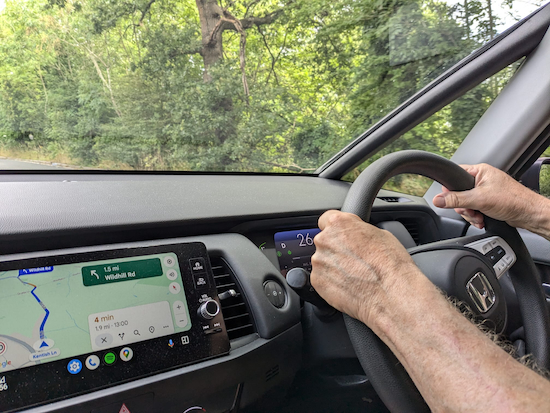 |
| You can use sat nav to find the start of all our walks |
If you want to use satellite navigation to locate the start of any walk in our collection of free routes just follow the six steps set out below. For this how-to guide I have chosen screen shots from the mobile version of
Walk 250: Northchurch Common Loop.
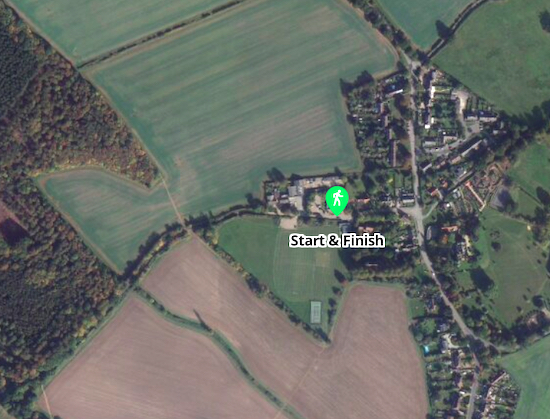 |
| It's easy to navigate to the start of a walk |
1: Choose the walk you want to explore from
our collection of free routes then scroll down the page until you find the first What3Words reference in the directions - usually in point 1 or just above point 1, see the area circled in orange in the image below.
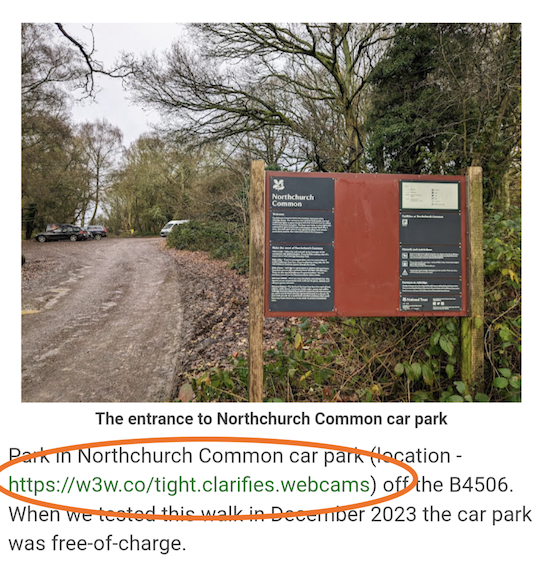 |
| Click on the What3Words reference |
2: Click on the What3Words reference to reveal the location for the start of the walk and a button to 'navigate' to the start point, see the area circled in orange in the image below.
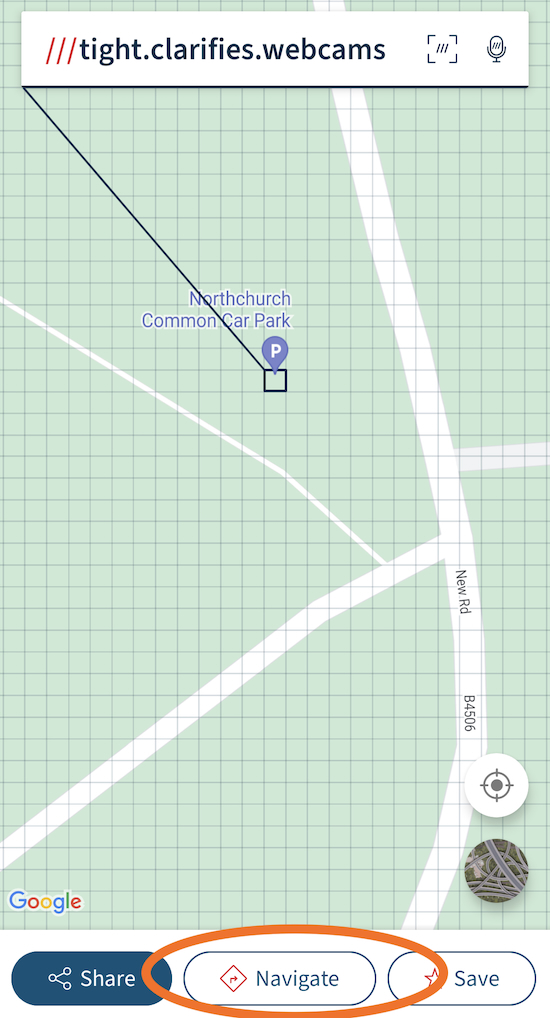 |
| Click on the 'navigate' button |
3: Click on the 'navigate' button to reveal a selection of apps that can be used with the What3Words reference. I use Google Maps so I will pick the icon on the left, see the area circled in orange in the image below.
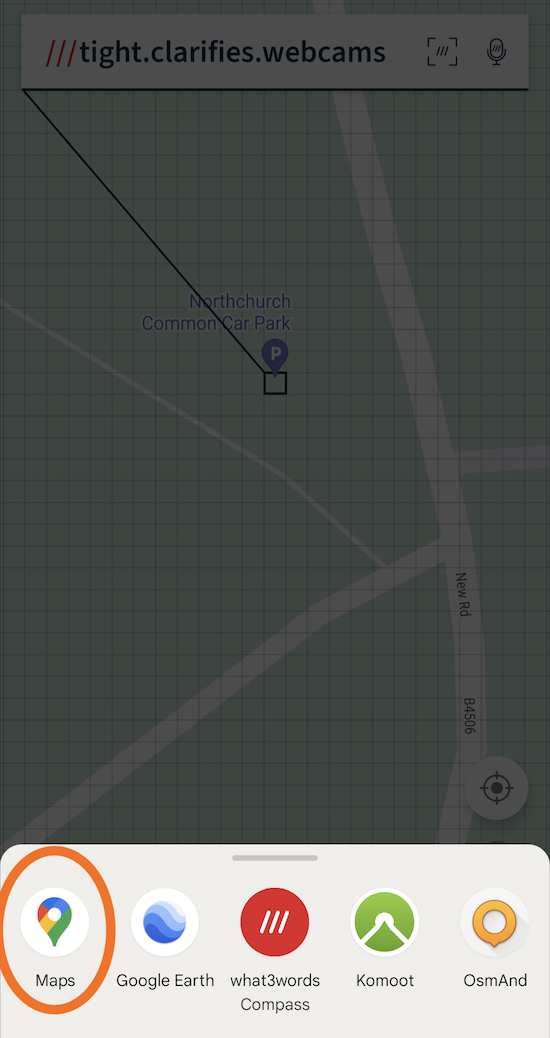 |
| Click on the map icon for the app you use in the car |
4: Click on the map icon for the app you use in the car. A page will appear with a map and the location, see the area circled in orange in the image below.
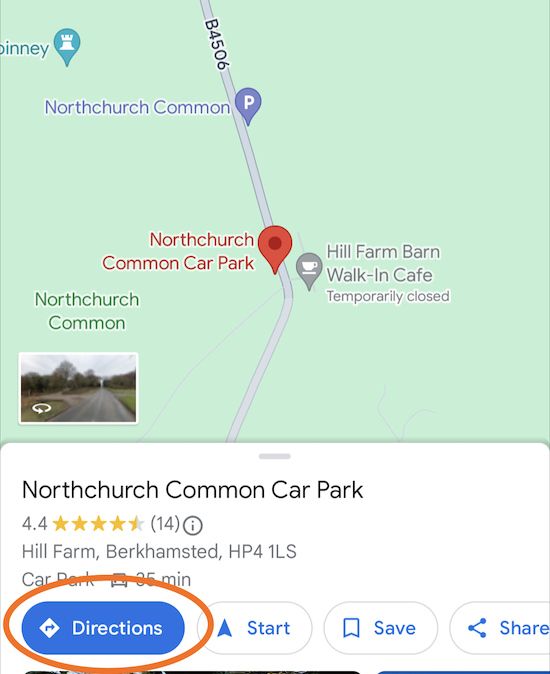 |
| Click on 'Directions' |
5: Click on 'Directions' to instruct your sat nav to take you to the start point, see the area circled in orange in the image below.
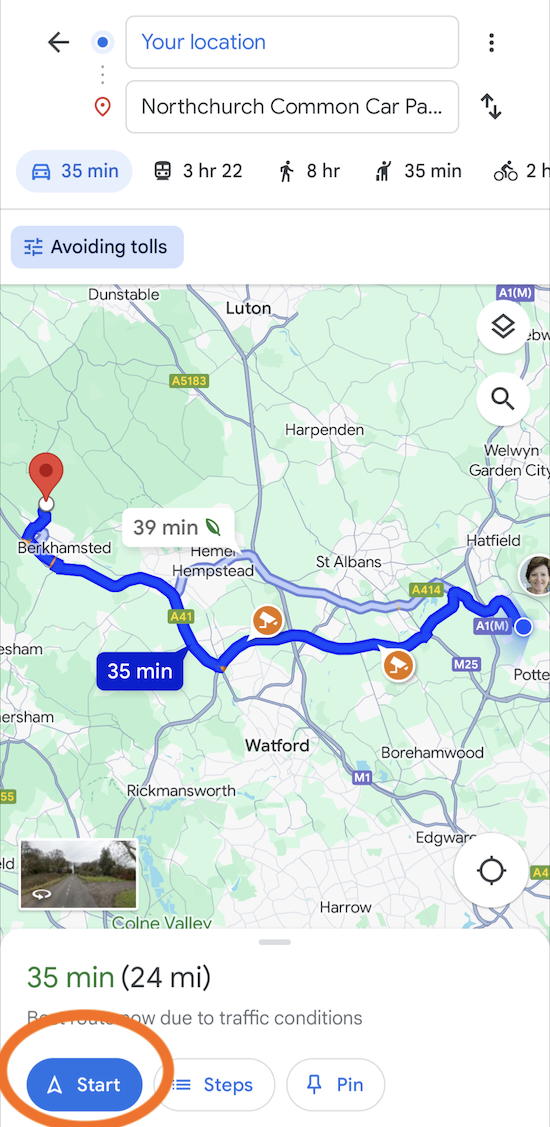 |
| Click on 'start' to direct you to the starting point |
6: Click on 'start' to set the sat nav to take you to the starting point of the walk.
If you are old-school and don't have a smartphone but prefer map, compass and reference points, you can use the What3Words system to find the latitude and longitude for the start of every walk as well as the British National Grid reference.
- Click on the What3Words reference for the start of a walk.
- Click on 'Share' rather than 'navigate'.
- Click on 'Customise share settings'.
- Scroll down and choose the data set you require.
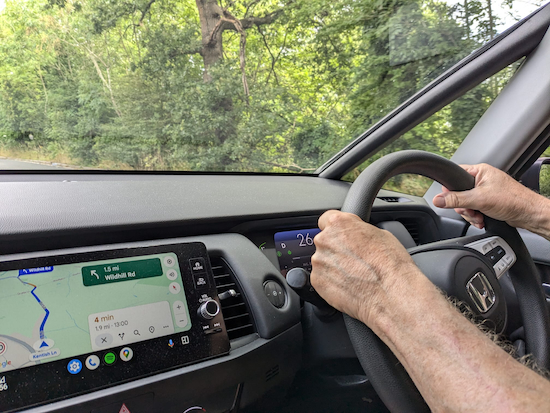
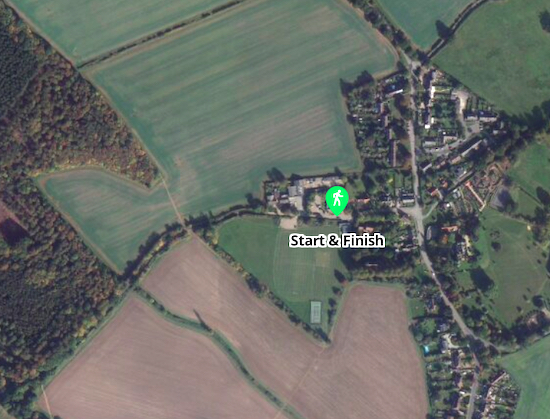
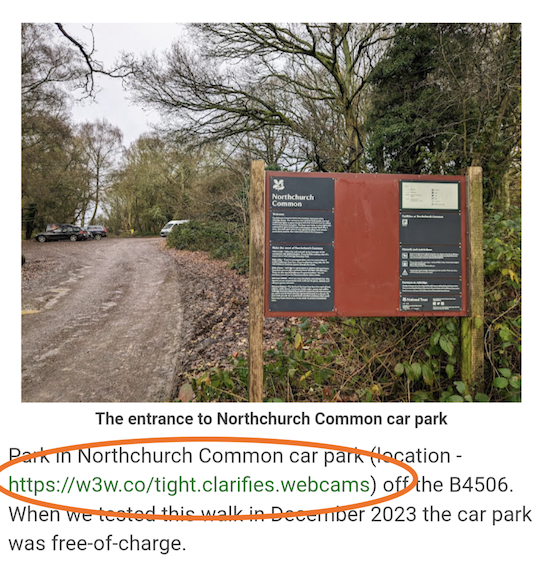
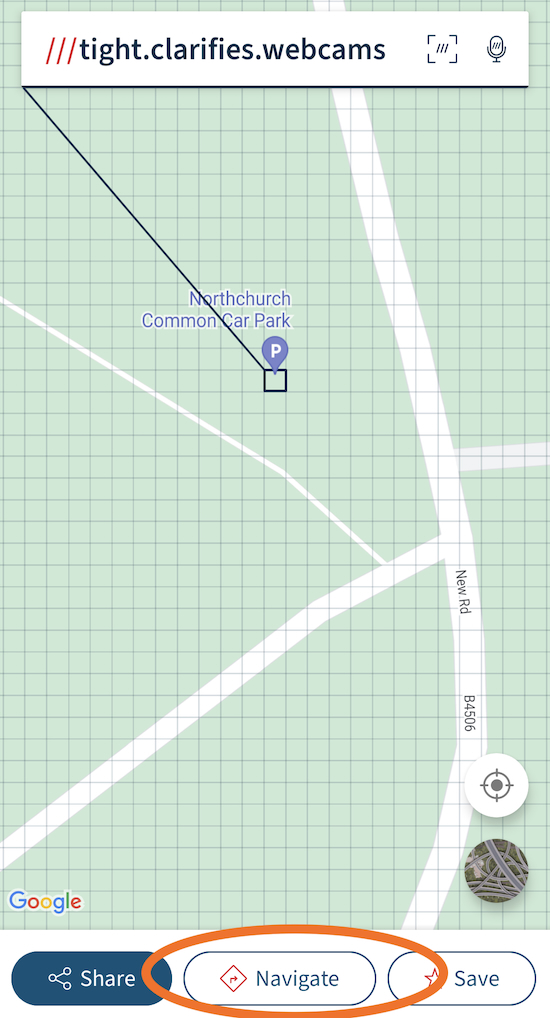
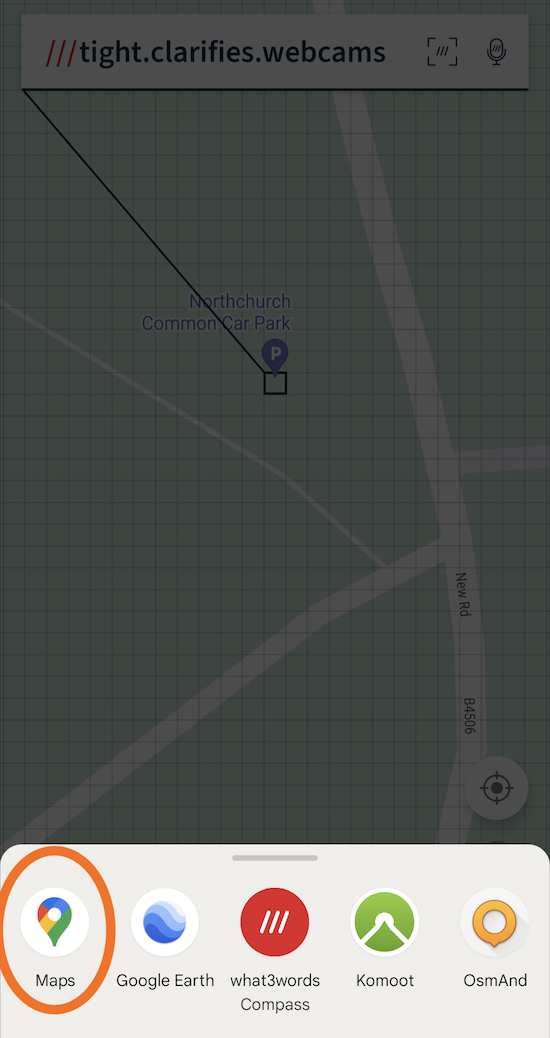
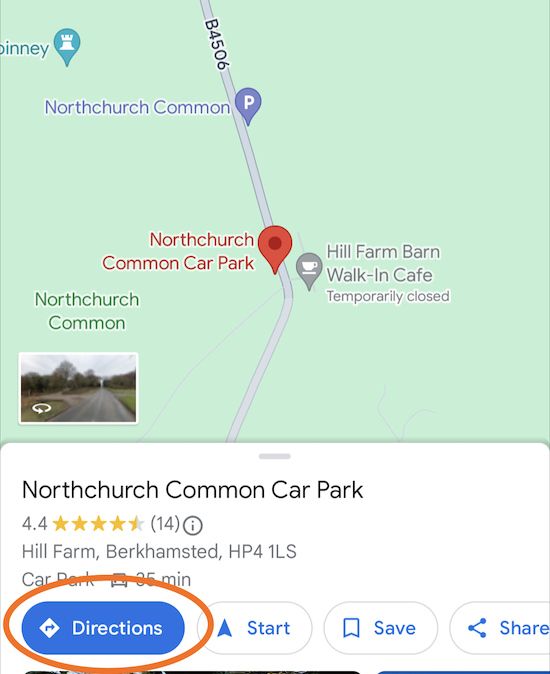
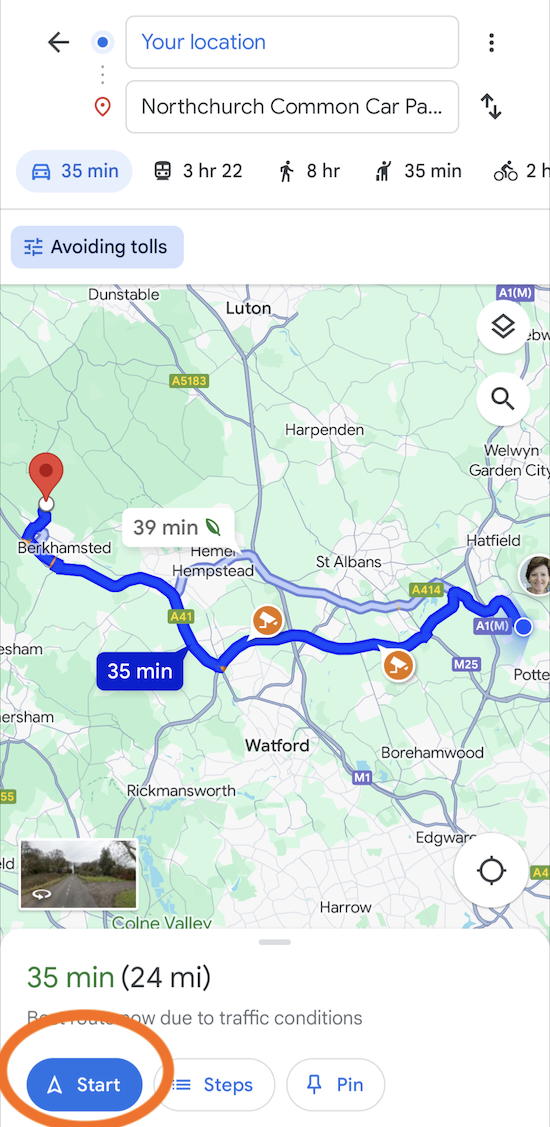



Thank you David. That is really useful.
ReplyDelete